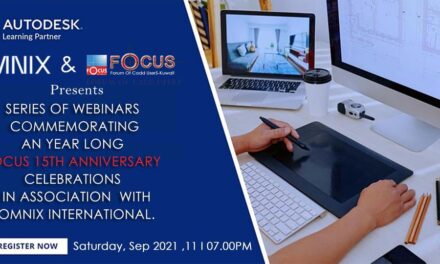AutoCAD is a powerful tool for architects, engineers, and designers, but getting started can be challenging. Many beginners fall into common pitfalls that slow down their progress and affect the quality of their work. In this article, we’ll explore the top five mistakes new AutoCAD users often make—and more importantly, how you can avoid them.
1. Not Organizing Your Layers Properly
The Mistake:
Many beginners start a project without a clear layer organization strategy. This oversight can lead to cluttered drawings, difficulty in managing objects, and problems with editing later on.
How to Avoid It:
- Plan Before You Draw: Establish a layer structure based on the type of elements (e.g., walls, furniture, dimensions) and assign clear names and colors.
- Use Layer Standards: Follow industry standards for naming conventions and layer properties.
- Leverage Layer Filters: AutoCAD’s layer filters can help you quickly find and isolate objects.
Implementing a solid layer management strategy not only makes your drawing more organized but also eases collaboration when working on large projects.
2. Ignoring the Command Line
The Mistake:
Beginners often rely solely on toolbars and menus, overlooking the command line’s power. This can slow down workflow and make it harder to access advanced functions.
How to Avoid It:
- Learn Basic Commands: Start by familiarizing yourself with basic command shortcuts (e.g., L for Line, C for Circle, TR for Trim).
- Practice Using the Command Line: Get comfortable typing commands, as it can significantly speed up your drawing process.
- Customize Your Workspace: Integrate command line usage into your daily routine by setting up your workspace to keep it visible.
Embracing the command line can drastically improve efficiency, making it easier to execute commands quickly and accurately.
3. Failing to Use Object Snaps and Tracking
The Mistake:
Neglecting object snaps (Osnap) and tracking leads to imprecise drawings. Without these tools, aligning objects and drawing accurately can become a time-consuming guesswork process.
How to Avoid It:
- Activate Osnap Settings: Use object snaps to snap to endpoints, midpoints, intersections, and other critical points.
- Employ Object Tracking: Object tracking allows you to create temporary guidelines that ensure objects align perfectly.
- Practice Precision Drawing: Regular practice using these features can help you internalize their benefits and integrate them into your workflow.
Mastering object snaps and tracking is essential for producing clean, precise drawings that meet professional standards.
4. Overcomplicating Drawings with Unnecessary Details
The Mistake:
Beginners sometimes add too many details too early in the design process. Overcomplicating drawings can lead to confusion, longer file load times, and difficulties during revisions.
How to Avoid It:
- Start Simple: Begin with basic geometry and only add details once the primary design is finalized.
- Use Layers for Details: Separate main elements from finer details by placing them on different layers.
- Iterate Your Design: Adopt a phased approach—sketch the primary elements first, then gradually refine your drawing.
Keeping your initial design clean and straightforward not only speeds up the drafting process but also makes it easier to modify and update your work as needed.
5. Neglecting Regular Saving and Backup Practices
The Mistake:
AutoCAD files can be complex, and beginners might underestimate the importance of regular saving and backing up their work. Unexpected crashes or errors can result in significant lost time and data.
How to Avoid It:
- Set Up Autosave: Ensure that AutoCAD’s autosave feature is enabled and set to an interval that works for your workflow.
- Regularly Save Manually: Develop the habit of saving your work frequently, especially after completing significant changes.
- Backup Your Files: Use version control by saving iterative copies or using cloud storage solutions to keep backup files.
By establishing disciplined saving and backup routines, you can minimize data loss and maintain a smoother workflow even when technical issues arise.
Conclusion
Starting your journey with AutoCAD can be exciting, but it comes with a learning curve. By avoiding these common mistakes—poor layer organization, ignoring the command line, neglecting object snaps and tracking, overcomplicating drawings, and failing to back up your work—you can build a strong foundation for efficient and effective drafting.
Remember, every expert was once a beginner. Continuous learning and practice will turn these early missteps into stepping stones toward mastery. Have you encountered any other challenges as a beginner in AutoCAD? Share your experiences and tips in the comments below!
Top 5 Mistakes Beginners Make in AutoCAD (and How to Avoid Them)
AutoCAD is a powerful tool for architects, engineers, and designers, but getting started can be challenging. Many beginners fall into common pitfalls that slow down their progress and affect the quality of their work. In this article, we’ll explore the top five mistakes new AutoCAD users often make—and more importantly, how you can avoid them.
1. Not Organizing Your Layers Properly
The Mistake:
Many beginners start a project without a clear layer organization strategy. This oversight can lead to cluttered drawings, difficulty in managing objects, and problems with editing later on.
How to Avoid It:
- Plan Before You Draw: Establish a layer structure based on the type of elements (e.g., walls, furniture, dimensions) and assign clear names and colors.
- Use Layer Standards: Follow industry standards for naming conventions and layer properties.
- Leverage Layer Filters: AutoCAD’s layer filters can help you quickly find and isolate objects.
Implementing a solid layer management strategy not only makes your drawing more organized but also eases collaboration when working on large projects.
2. Ignoring the Command Line
The Mistake:
Beginners often rely solely on toolbars and menus, overlooking the command line’s power. This can slow down workflow and make it harder to access advanced functions.
How to Avoid It:
- Learn Basic Commands: Start by familiarizing yourself with basic command shortcuts (e.g., L for Line, C for Circle, TR for Trim).
- Practice Using the Command Line: Get comfortable typing commands, as it can significantly speed up your drawing process.
- Customize Your Workspace: Integrate command line usage into your daily routine by setting up your workspace to keep it visible.
Embracing the command line can drastically improve efficiency, making it easier to execute commands quickly and accurately.
3. Failing to Use Object Snaps and Tracking
The Mistake:
Neglecting object snaps (Osnap) and tracking leads to imprecise drawings. Without these tools, aligning objects and drawing accurately can become a time-consuming guesswork process.
How to Avoid It:
- Activate Osnap Settings: Use object snaps to snap to endpoints, midpoints, intersections, and other critical points.
- Employ Object Tracking: Object tracking allows you to create temporary guidelines that ensure objects align perfectly.
- Practice Precision Drawing: Regular practice using these features can help you internalize their benefits and integrate them into your workflow.
Mastering object snaps and tracking is essential for producing clean, precise drawings that meet professional standards.
4. Overcomplicating Drawings with Unnecessary Details
The Mistake:
Beginners sometimes add too many details too early in the design process. Overcomplicating drawings can lead to confusion, longer file load times, and difficulties during revisions.
How to Avoid It:
- Start Simple: Begin with basic geometry and only add details once the primary design is finalized.
- Use Layers for Details: Separate main elements from finer details by placing them on different layers.
- Iterate Your Design: Adopt a phased approach—sketch the primary elements first, then gradually refine your drawing.
Keeping your initial design clean and straightforward not only speeds up the drafting process but also makes it easier to modify and update your work as needed.
5. Neglecting Regular Saving and Backup Practices
The Mistake:
AutoCAD files can be complex, and beginners might underestimate the importance of regular saving and backing up their work. Unexpected crashes or errors can result in significant lost time and data.
How to Avoid It:
- Set Up Autosave: Ensure that AutoCAD’s autosave feature is enabled and set to an interval that works for your workflow.
- Regularly Save Manually: Develop the habit of saving your work frequently, especially after completing significant changes.
- Backup Your Files: Use version control by saving iterative copies or using cloud storage solutions to keep backup files.
By establishing disciplined saving and backup routines, you can minimize data loss and maintain a smoother workflow even when technical issues arise.
Conclusion
Starting your journey with AutoCAD can be exciting, but it comes with a learning curve. By avoiding these common mistakes—poor layer organization, ignoring the command line, neglecting object snaps and tracking, overcomplicating drawings, and failing to back up your work—you can build a strong foundation for efficient and effective drafting.
Remember, every expert was once a beginner. Continuous learning and practice will turn these early missteps into stepping stones toward mastery. Have you encountered any other challenges as a beginner in AutoCAD? Share your experiences and tips in the comments below!